Everyone can install a preview of the new and upcoming Microsoft Office 2013 free of charge. Follow the process outlined here, and take into account some of the health warnings by Geetesh Bajaj (be especially careful with Outlook). I installed my version on a Parallels virtual PC on my Mac and limited my mini review to PowerPoint.
Probably on purpose, Microsoft made very little changes to the menu structure of PowerPoint. Anyone using PowerPoint 2010 will feel at home immediately. Everything stayed in the same place. The look and feel of Office 2013 has improved a lot: clean lines, fewer gradients, fewer shadows, light fonts. The UI radiates calm and good taste. Almost a bit too calm, as it can be hard sometimes to see the contrast of white slide backgrounds against the background of the design canvas. But overall, very good.
Microsoft has made the 16:9 aspect standard in PowerPoint 2013. This will work well with modern computer monitors, but I am actually not a big fan of designing slides in 16:9. It works great for movies, but for visuals I find a wide screen somewhat limiting. Also, old VGA conference room projection screens have a 4:3 ratio, and more importantly, I do not expect tablet devices to go to a 16:9 screen ratio.
If there is one criticism for Microsoft, it would be the bullet point template: it is still there. You insert a new slide, and the bullets are waiting for you to be filled in. The entire slide master is still the messy collection of bullet point-based slide layouts with big page numbers and dates on every page. Maybe with PowerPoint 2016, this will be eliminated...
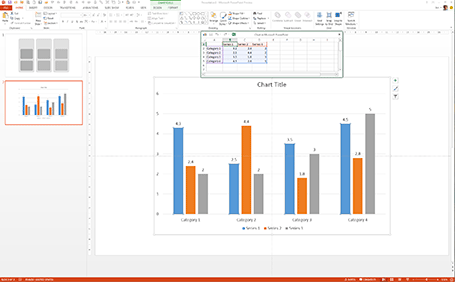
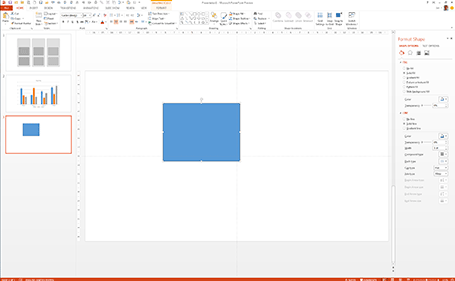
Back to the good news. Some nice and subtle improvements:
Probably on purpose, Microsoft made very little changes to the menu structure of PowerPoint. Anyone using PowerPoint 2010 will feel at home immediately. Everything stayed in the same place. The look and feel of Office 2013 has improved a lot: clean lines, fewer gradients, fewer shadows, light fonts. The UI radiates calm and good taste. Almost a bit too calm, as it can be hard sometimes to see the contrast of white slide backgrounds against the background of the design canvas. But overall, very good.
Microsoft has made the 16:9 aspect standard in PowerPoint 2013. This will work well with modern computer monitors, but I am actually not a big fan of designing slides in 16:9. It works great for movies, but for visuals I find a wide screen somewhat limiting. Also, old VGA conference room projection screens have a 4:3 ratio, and more importantly, I do not expect tablet devices to go to a 16:9 screen ratio.
If there is one criticism for Microsoft, it would be the bullet point template: it is still there. You insert a new slide, and the bullets are waiting for you to be filled in. The entire slide master is still the messy collection of bullet point-based slide layouts with big page numbers and dates on every page. Maybe with PowerPoint 2016, this will be eliminated...
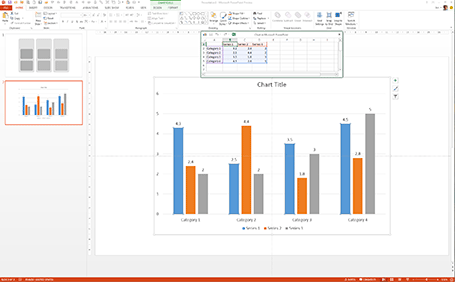
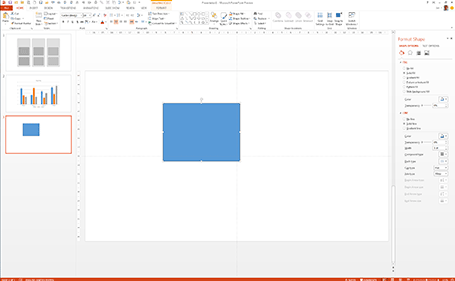
Back to the good news. Some nice and subtle improvements:
- The standard data chart looks a lot better: lines are more refined and the standard tick marks are gone, axis labels are rounded up. Somehow data editing is a lot smoother than in PowerPoint 2010 where the integration with Excel can cause freezes and hick ups.
- It is easier to create new drawing guides on the screen and set their spacing, no more looking for the ALT, CTRL, SHIFT key, I always forget which to pick. A simple context menu will do the trick
- Speaking about context menus, Microsoft uses the horizontal screen real estate better, if you now right-click-format a shape, a box to the right of the screen pops up with the formatting options, similar to the inspector in Keynote.
- The smart drawing guides have become smarter: when you drag a third copy of an object across the screen it now freezes when you reached the point where you aligned all 3 shapes at exactly the same distance (similar to what Keynote does).
- The Calibri font range has been extended with a light variety. I have always argued that for on screen presentations, the selection of font weights available is more important than the actual fonts. If Arial would just come in 5 weights presentations would just look so much better (fat headlines, subtle text)
- By default, images keep their aspect ratio, making it harder to distort them while re-sizing
- There is now a commenting system on each slide, comments pop up in a vertical bar at the right, which is great to moderate a discussion right next to the slide without having to rely on the body of the email that you used to send the presentation
- Office 2013 is completely integrated with Skydrive for online access to all your files stored in the cloud.
All in all this looks like an upgrade worth paying for.
SlideMagic: a platform for magical presentations. Free student plan available.
